Print Notification Letters
The Print Notification Letters - is a method for generating the required due process notification letters. If the necessary set-up in the Tools-Administrator-Account Codes in the Configure section is completed in its entirety, then the notification letter will provide the requirements of the General Statutes. Be aware that the text of the letter cannot be modified as it has been approved by the N. C. Association of County Commissioners and League of Municipalities. If you choose to do your own letter be sure you adhere to the rules and regulations of the due process statutes.
Frequency: This process can be run at anytime. However, notification letters are normally done once a group of debtors are entered.
 - this menu requires access rights assigned in the User Setup. Account Code/Departmental controls - letters can only be generated for the account code/department that the user has access rights to. The admin user should have rights to all account codes in order to print a composite letter. Social Security Numbers are not printed on the letters.
- this menu requires access rights assigned in the User Setup. Account Code/Departmental controls - letters can only be generated for the account code/department that the user has access rights to. The admin user should have rights to all account codes in order to print a composite letter. Social Security Numbers are not printed on the letters.
 - the first time printing letters it is recommended that this option be used:
- the first time printing letters it is recommended that this option be used:
 and print as many times as necessary to get the System Settings for the letters properly configured. This will test the Top and Left margins,the date location, the number of debts on the 1st page, and the debtor name and address area in the window envelope.
and print as many times as necessary to get the System Settings for the letters properly configured. This will test the Top and Left margins,the date location, the number of debts on the 1st page, and the debtor name and address area in the window envelope.
As the end of the year approaches, letters should be sent by mid-December at the latest in order for the debtor to have the required 30 days to pay before being submitted to the Department of Revenue and Education Lottery. The Department of Revenue normally begins processing refunds around January 15th.
 - Notification letters: 1) only need to be sent one time, unless the debt increases (unless it is by interest accrual); 2) to the last known address; 3) using regular mail, not certified mail; 4) NEVER print a Social Security Number on the letter or in any supplemental documents sent to the debtor; 5) be able to prove letters were sent and make sure media is saved according to your retention regulations by: a)creating a pdf ; or b) print a copy of the letters.
- Notification letters: 1) only need to be sent one time, unless the debt increases (unless it is by interest accrual); 2) to the last known address; 3) using regular mail, not certified mail; 4) NEVER print a Social Security Number on the letter or in any supplemental documents sent to the debtor; 5) be able to prove letters were sent and make sure media is saved according to your retention regulations by: a)creating a pdf ; or b) print a copy of the letters.
Don't forget to Mark Letters as Printed before adding additional debtors/debts so that the same debtors do not print in the next batch.
 - the Print Notification Letters does NOT utilize the Print Preview that all of the other reports do. There is a Test Print option that prints three letters to check the formatting and information.
- the Print Notification Letters does NOT utilize the Print Preview that all of the other reports do. There is a Test Print option that prints three letters to check the formatting and information.
1. From the Main Menu click Letters:

There is only one function within Letters:

2. Move the mouse over the Notification Lettersfunction to view the two options:
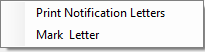
3. Move the mouse over Print Notification Letters and click this option to view all of the settings and selections:
- A default list of All Debtors, all debts with Account Number and Account Code Type in Last Name order appears:
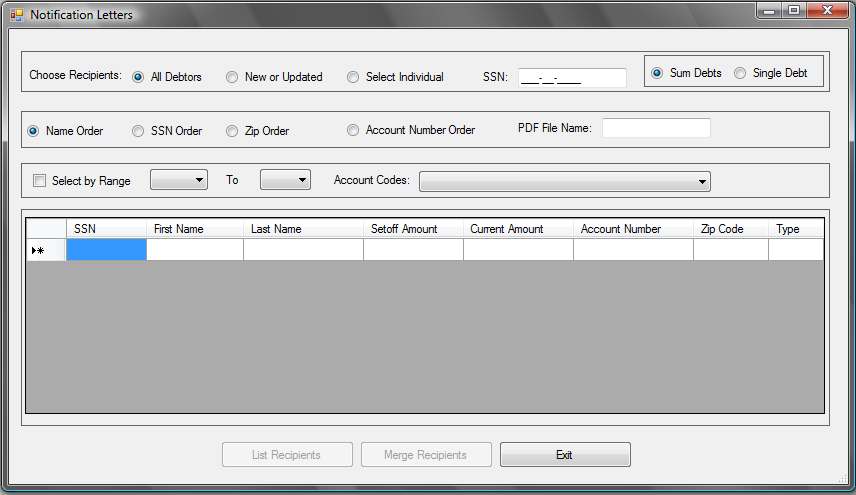
- To change, choose another of the selections:

- All Debtors - selects all debtors that have access rights to
- New or Updated - selects only debtors added or edited since last time All Debtors was selected and Mark Letters as Printed was executed
- Select Individual - selects only a particular debtor's SSN

- Note: when you click one of the above options and then click
 you will immediately see the effect in the debtors on the screen
you will immediately see the effect in the debtors on the screen
- To create an electronic copy of the generated letters use the PDF file (portable document format) option. This can serve as a manifest and proof that debtors were sent notification letters in the event of a debtor appeal:

- Enter a file name, an example:

- The file will be stored in the Report folder under the software location on your workstation
 - be sure to save a copy of the pdf to another media, such as a CD or DVD or to a server location that is backed up. Leaving on your workstation could be a problem in the event of a hard drive failure or a new computer is installed and the previous taken or salvaged before the file was saved
- be sure to save a copy of the pdf to another media, such as a CD or DVD or to a server location that is backed up. Leaving on your workstation could be a problem in the event of a hard drive failure or a new computer is installed and the previous taken or salvaged before the file was saved
- To select just a range of names, such as "A" through "L", click the
 (THIS OPTION IS NOT YET FUNCTIONAL)
(THIS OPTION IS NOT YET FUNCTIONAL)
- To select a particular Account Code/Department: click the
 of
of  to view the list of authorized account codes:
to view the list of authorized account codes:
-
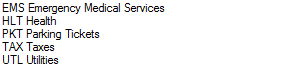
- To initiate the selections, click
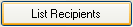
- An example of All Debtors in SSN order:

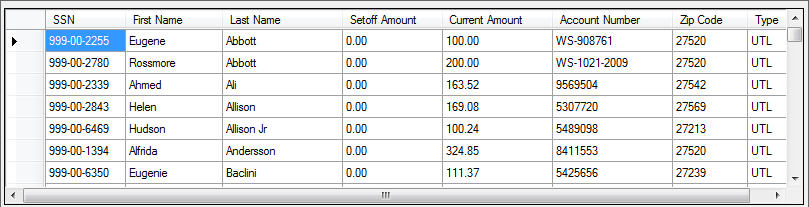
- Once the desired group is selected based on all of the above selection criteria, click
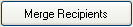
- The first merged letter appears on the screen:
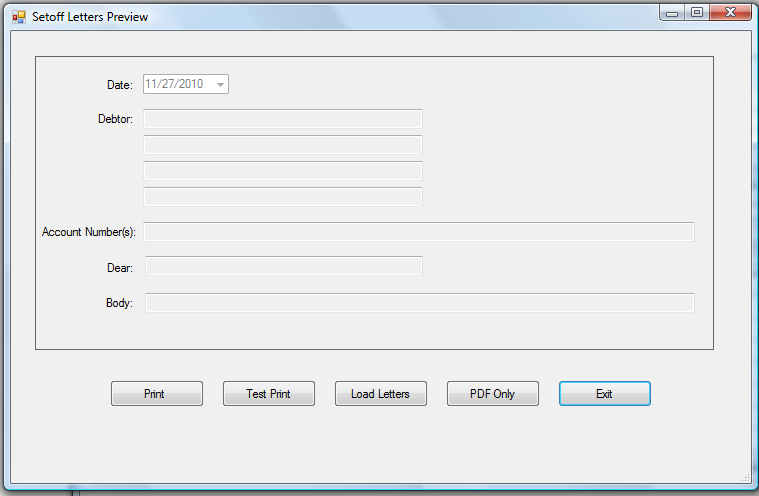
 - the
- the  option must be executed FIRST, before the other options will function:
option must be executed FIRST, before the other options will function:  or
or 
- Click
 for the progress bar as each debtor in merged into the letter text:
for the progress bar as each debtor in merged into the letter text:
- Once all debtors are merged, the first debtor is displayed:
- There are several options once the
 has been executed:
has been executed:

-
 - prints ALL merged debtor letters to the printer
- prints ALL merged debtor letters to the printer
-
 -prints the first 3 merged debtor letters to the printer
-prints the first 3 merged debtor letters to the printer - will not send to the printer but will create a pdf file with the name used in the selections,
- will not send to the printer but will create a pdf file with the name used in the selections, 
- Shows a progress bar:

- When done, the file name and folder location of the file is displayed:
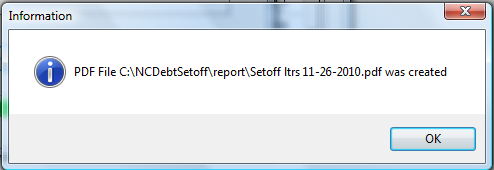
-
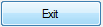 - returns to the Notification Letter selection screen
- returns to the Notification Letter selection screen
 - until familiar with the Notification letter process, it is recommended that both of these be done in order:
- until familiar with the Notification letter process, it is recommended that both of these be done in order:
-
 - to view the Top Margin, Left Margin, Date, and Address area. Be sure to fold and be sure the name and address will fit in the window envelope
- to view the Top Margin, Left Margin, Date, and Address area. Be sure to fold and be sure the name and address will fit in the window envelope
-
 - if the test print looks fine, create the pdf
- if the test print looks fine, create the pdf
4. Click 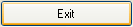 to return to the main menu:
to return to the main menu:

 - this menu requires access rights assigned in the User Setup. Account Code/Departmental controls - letters can only be generated for the account code/department that the user has access rights to. The admin user should have rights to all account codes in order to print a composite letter. Social Security Numbers are not printed on the letters.
- this menu requires access rights assigned in the User Setup. Account Code/Departmental controls - letters can only be generated for the account code/department that the user has access rights to. The admin user should have rights to all account codes in order to print a composite letter. Social Security Numbers are not printed on the letters. - the first time printing letters it is recommended that this option be used:
- the first time printing letters it is recommended that this option be used:  and print as many times as necessary to get the System Settings for the letters properly configured. This will test the Top and Left margins,the date location, the number of debts on the 1st page, and the debtor name and address area in the window envelope.
and print as many times as necessary to get the System Settings for the letters properly configured. This will test the Top and Left margins,the date location, the number of debts on the 1st page, and the debtor name and address area in the window envelope. - Notification letters: 1) only need to be sent one time, unless the debt increases (unless it is by interest accrual); 2) to the last known address; 3) using regular mail, not certified mail; 4) NEVER print a Social Security Number on the letter or in any supplemental documents sent to the debtor; 5) be able to prove letters were sent and make sure media is saved according to your retention regulations by: a)creating a pdf ; or b) print a copy of the letters.
- Notification letters: 1) only need to be sent one time, unless the debt increases (unless it is by interest accrual); 2) to the last known address; 3) using regular mail, not certified mail; 4) NEVER print a Social Security Number on the letter or in any supplemental documents sent to the debtor; 5) be able to prove letters were sent and make sure media is saved according to your retention regulations by: a)creating a pdf ; or b) print a copy of the letters. - the Print Notification Letters does NOT utilize the
- the Print Notification Letters does NOT utilize the 

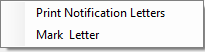
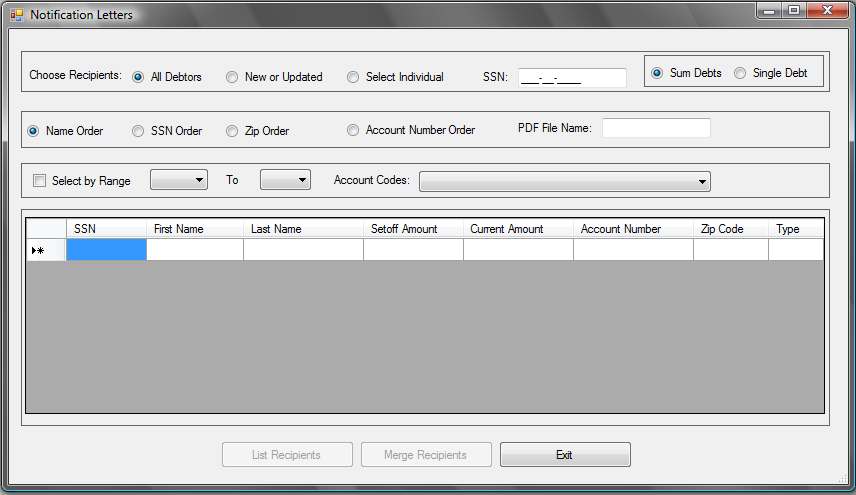


 - combines ALL debts for debtors so that each debtor receives only ONE letter
- combines ALL debts for debtors so that each debtor receives only ONE letter - generates a letter for EACH debt
- generates a letter for EACH debt  and then
and then 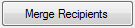 will convert them to a summed (combined) format
will convert them to a summed (combined) format


 (THIS OPTION IS NOT YET FUNCTIONAL)
(THIS OPTION IS NOT YET FUNCTIONAL) of
of  to view the list of authorized account codes:
to view the list of authorized account codes: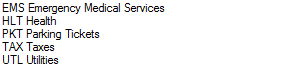
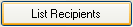

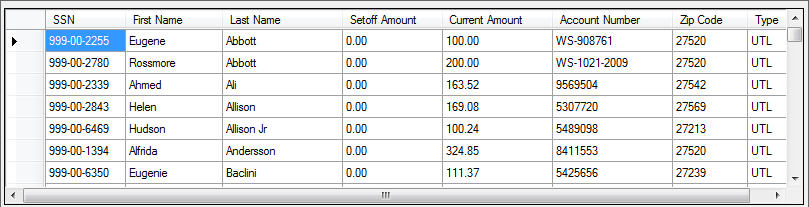
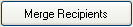
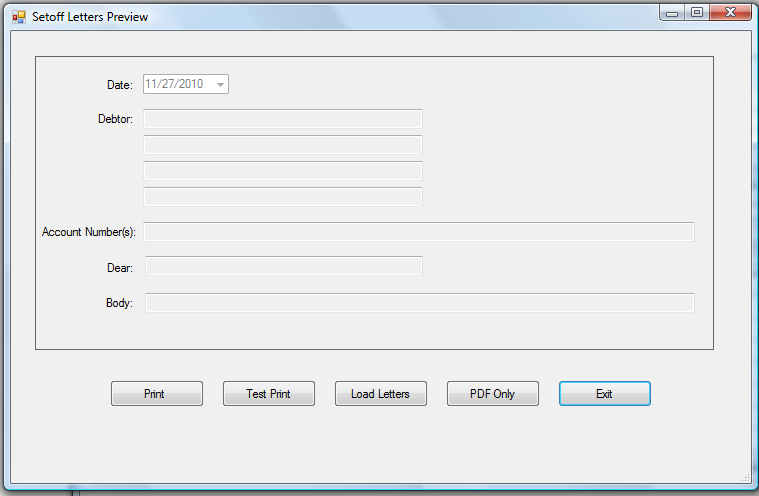
 option must be executed FIRST, before the other options will function:
option must be executed FIRST, before the other options will function:  or
or 

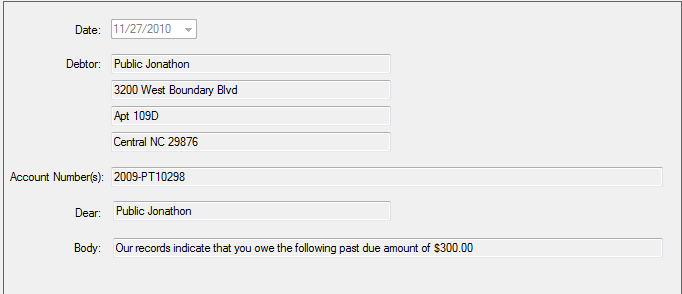

 -prints the first 3 merged debtor letters to the printer
-prints the first 3 merged debtor letters to the printer
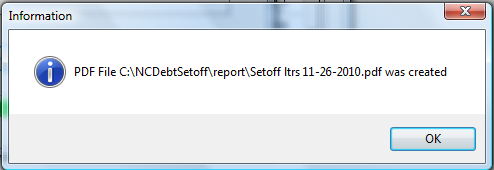
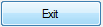 - returns to the Notification Letter selection screen
- returns to the Notification Letter selection screen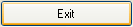 to return to the main menu:
to return to the main menu: